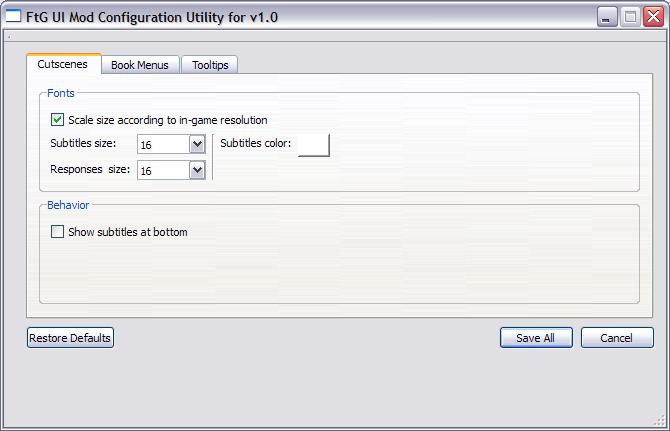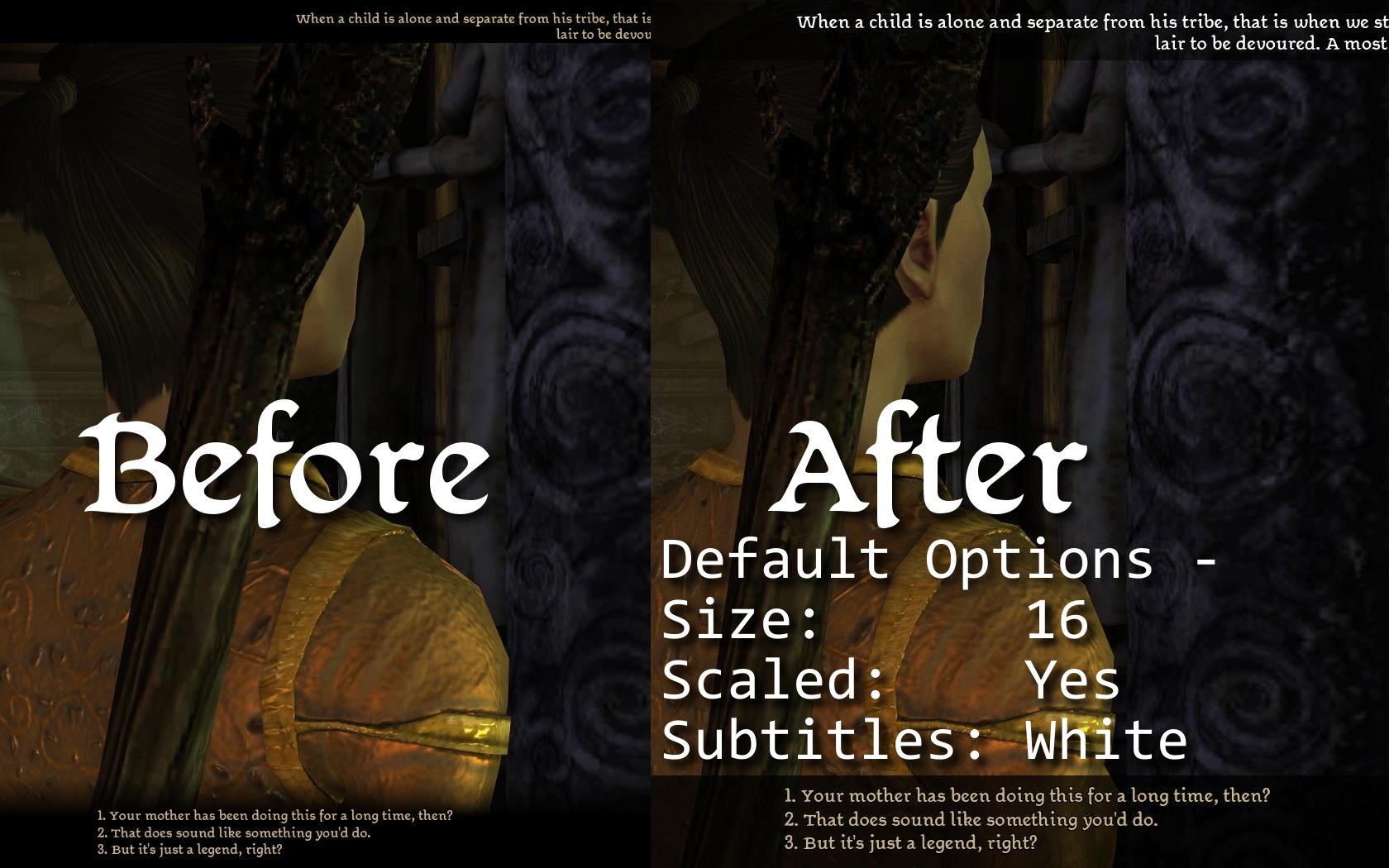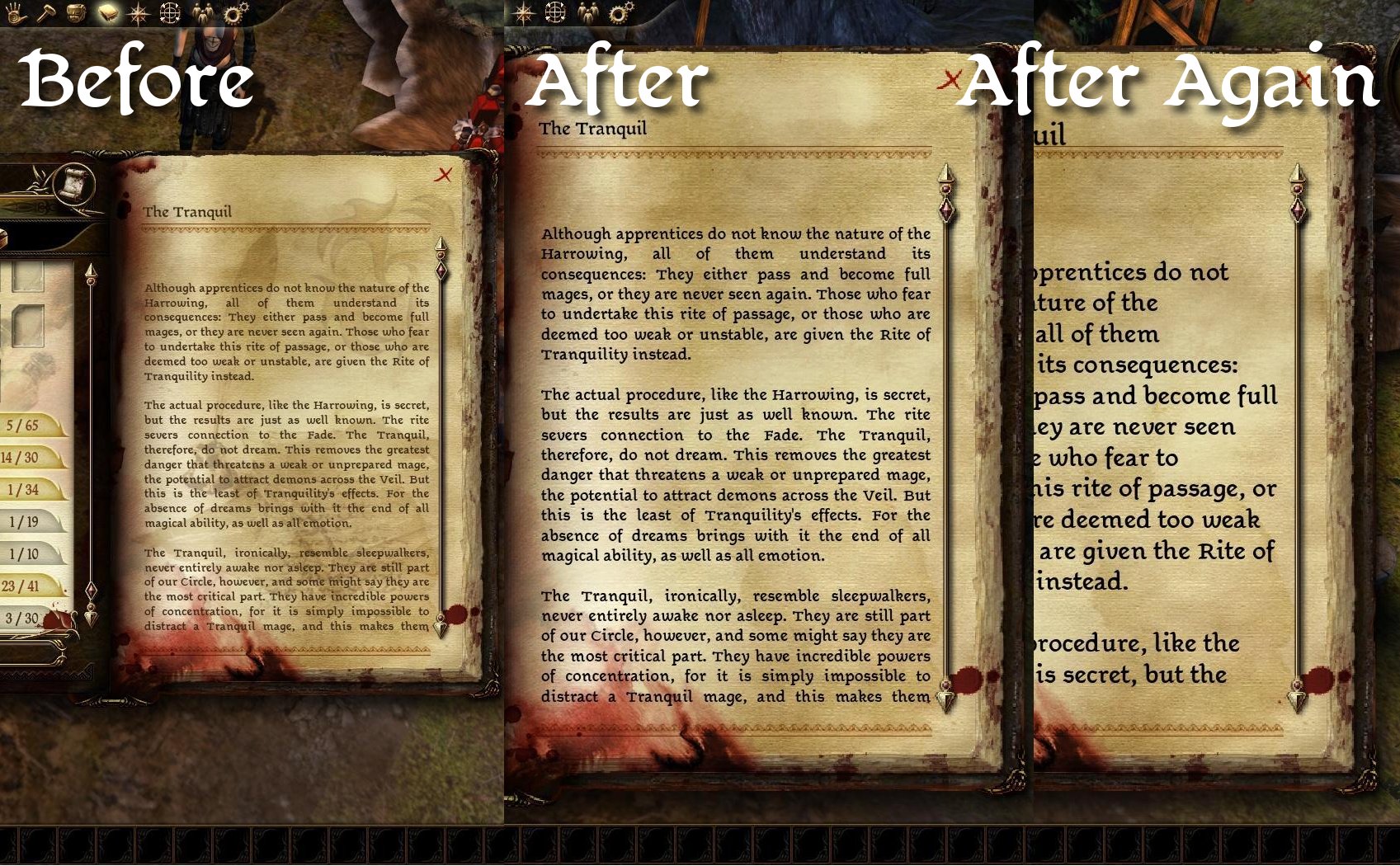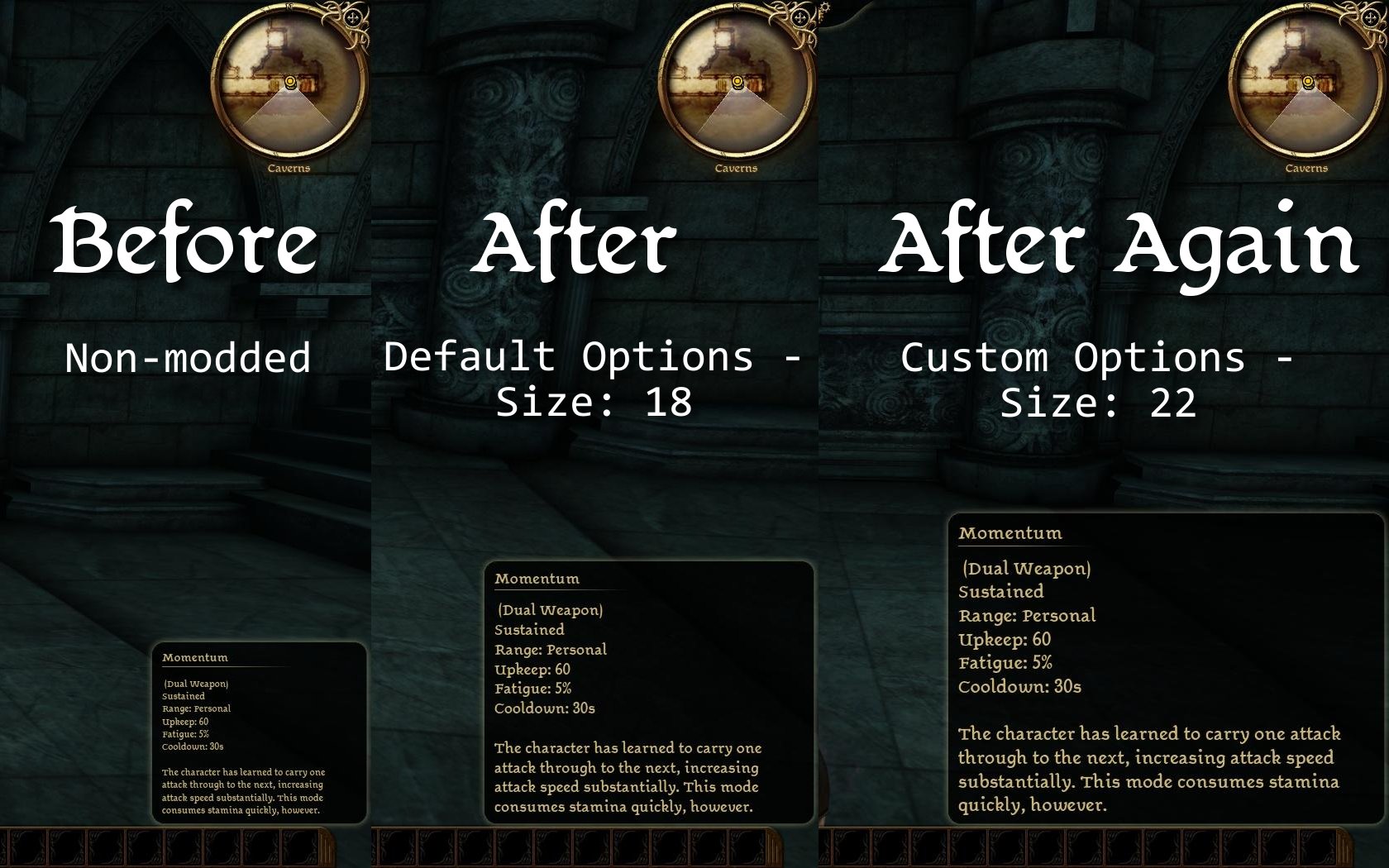Jan 30, 2010:
Added an FAQ section... so if you feel marauded by pixelated paperdolls, then this is for you. :)
Jan 27, 2010:
* No file updates as of yet, but just mentioning that you need to be using the latest patch, 1.02a, which you can obtain here: http://social.bioware.com/page/da-patches. (Or update through Steam or elsewhere as appropriate.)
* Also, if you have the latest game version and the mod is enabled in the DLC page, but you still see none of the changes, then it could be another mod that hasn't extended the file M2DA_base correctly and is causing conflicts with all mods that use that file.
* One more thing, if you have a non-widescreen resolution, you may want to use the configuration utility that comes with this mod, go to the "Tooltips" tab and change "Size when scaled with UI" to 15 or 14 instead of 16 to avoid some overlap in the inventory comparison tooltips because of the smaller screen size. I'll see if I can't better adjust for that automatically in a later release.
* Added a list of incompatible mods. So far there's only one potential mod (though it seems to coexist), but I don't mean to single anybody out - I've looked through some of the top lists and other mods that I had reason to consider.
Summary
(Formerly "Larger Conversation Text")
This is still a work in progress, but has reached a decent level of completion. Rome wasn't sacked in a day, and not even just once.
Readability improvements for:
* Cutscenes
* Quest journal
* Codex
* Tooltips (still in progress)
* Inventory
* Conversation history
* Other various menus
There's still lots more to go and more versions to come.
See the README file and PDF manual for more information.
Important: Dragging items from the inventory into the quickbar does work, but it's slightly awkward currently because of the icon size. Make sure that the hand cursor is in the quickbar slot and that the slot is glowing - it doesn't matter where the icon is, only where the cursor is. I plan to make this more intuitive in a later release.
Using DAModder? You'll currently have to first open the zip file this mod came in and then drag the dazip into DAModder. It's in a sub-folder so the default installer, DAUpdater, should also just work by double-clicking the file unlike how it usually fails that way.
Changelog:
* v1.1 - Jan 19, 2010: The shadow under text has been removed from the tactics menu in order to reduce how blurry it looked.
* v1.0 - Jan 11, 2010: Initial release.
FAQ
* I don't like how the textures or paperdoll (character) in the inventory or character sheet looks when scaled up. Is there any way to change that? - Currently, you can configure the mod to not scale up any of the menus that use the book menu. The book background is a common UI resource, so all the other menus using it are affected as well. See this post for details. In a future release, I'll see about giving you the option to shrink it back down again. The other textures would likely require a texture mod, since a lot are already pixelated even at their original size.
Compatibility
While this UI mod should be fundamentally compatible with any other mod at the current time, there might be some mods that won't be compatible due to them having changed the file M2DA_base in a way that in turn isn't compatible with any other mod. The following list isn't meant to look down upon other mod authors for their hard work, but it's shorter than specifying anything that's compatible and hopefully leads to less frustration for anybody experiencing problems. This is by no means exhaustive and if you know that the mod has become compatible, please let me know so I can update the list. Thanks.
* DATNG Cleric Class - Maybe compatible - it changes the file M2DA_base without extending it instead. There's little to nothing I can do on my end about it if there are conflicts in the future, though. It seems to work with this UI mod for now.
Examples
Configurable Settings
The mod comes with a custom utility to set the various options available. More options will be presented over time as they mature. Currently, if you set fonts way too large or too small, you'll run into aesthetic issues, but I've left you with a wide range of choice to find whatever suits you best.
I can't make these INI file options, since the UI apparently can't read custom INI entries - I don't have access to DAScript from the UI either. I had to resort to using 2DA files, and the utility allows you to change those settings without needing the toolset installed. And the config tool doesn't alter your game files - or even the installed mod's really. It alters some custom configuration files that it copies into your override folder here: My Documents\BioWare\Dragon Age\packages\core\override\FTG_UIMOD.
*click*
Adjustable Cutscene Font Size and Color
1680x1050 non-modded cutscene text versus modded default size. It can be bigger or smaller even. Transparencies replacing letterboxes for now - I'll see about adding them back as an option and better in a future release. But there's no more 30% of the screen taken up by black bars if you have a non-widescreen resolution. If you really want the old cutscene bars and fixed 50% larger text back, you can also keep or install the old version, "ftg_uimod01", still in the files section along with this one - it should take precedence being in the override directory and only affect cutscenes anyway.
If you're interested, here was my write-up on how the letterbox sizes are determined in the non-modded game.
*click*
Optional Lower Subtitles
You can select these lower subtitles. They might seem a little high, but there are up to six player responses that they need to make room for. I'll experiment with optionally lowering them and moving them up when there's a greater than usual number of player responses.
*click*
Journal Improvements
UI scaling, font size settings, font color settings, and removed the background image that makes it harder to read. In a future release, I'll see about making it so the image is there when there's no text on the page so it doesn't feel so naked.
*click*
Scaled Tooltips
Note: Those tutorial popups aren't tooltips as such but I'm working on the rest of the UI still.
You can set the font size for tooltips. If you set them way too large they may not sit properly in their frame, but the text won't get cut off. I'll work on ways to make that better in a future release.
*click*
Scaled Inventory
The inventory is scaled up to screen height, along with the tooltip popups. There's not much to do about the paperdoll being lower-res other than optionally shrink it down in a future release.
Important: Dragging items from the inventory into the quickbar does work, but it's slightly awkward currently because of the icon size. Make sure that the hand cursor is in the quickbar slot and that the slot is glowing - it doesn't matter where the icon is, only where the cursor is.
*click*
And More...
This is a fraction of what's changed. The manual has a more complete summary of the mod's current state.
FtG UI Mod
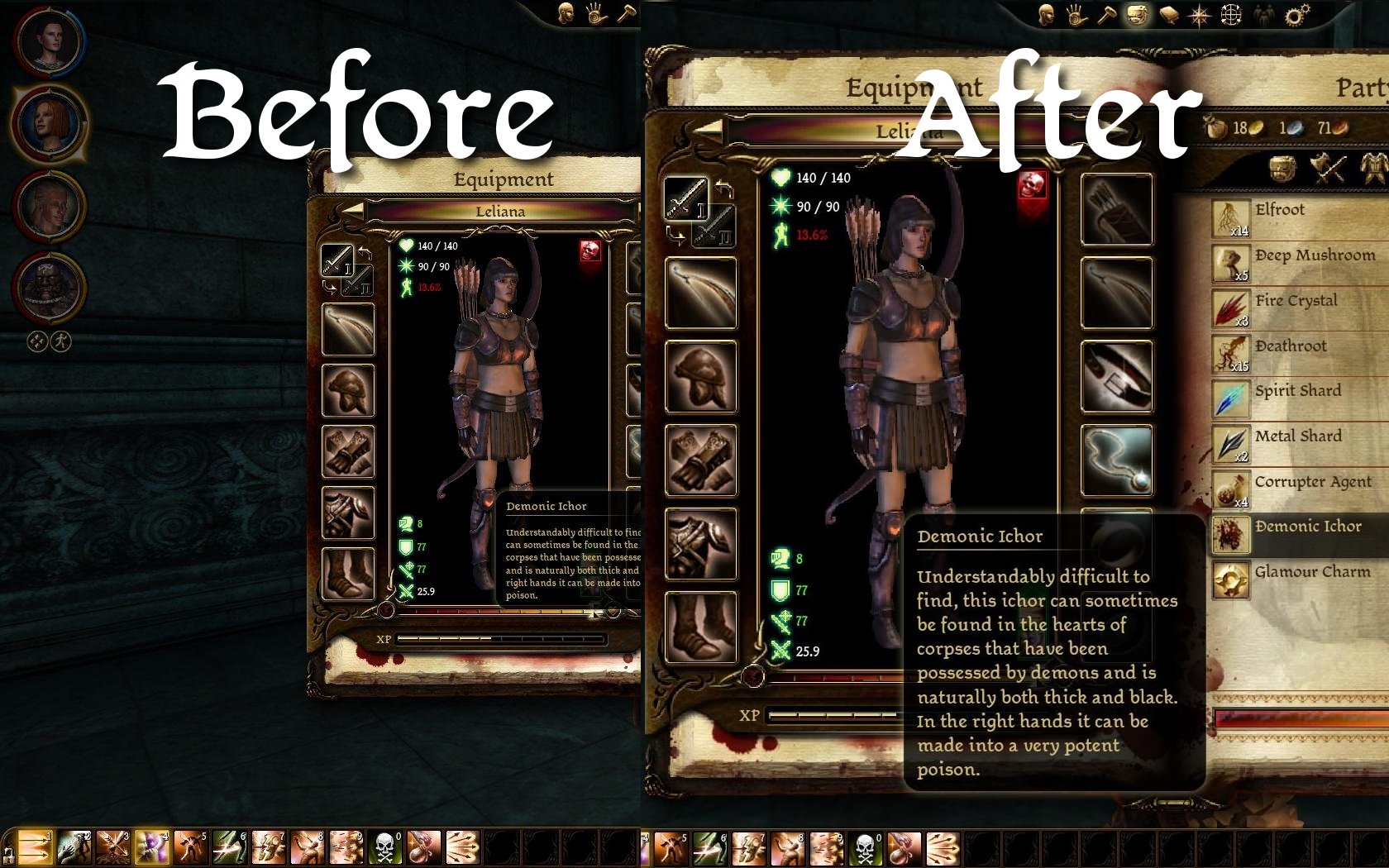
Downloads offline
Jan 30, 2010:
Added an FAQ section... so if you feel marauded by pixelated paperdolls, then this is for you. :)
Jan 27, 2010:
* No file updates as of yet, but just mentioning that you need to be using the latest patch, 1.02a, which you can obtain here: http://social.bioware.com/page/da-patches. (Or update through Steam or elsewhere as appropriate.)
* Also, if you have the latest game version and the mod is enabled in the DLC page, but you still see none of the changes, then it could be another mod that hasn't extended the file M2DA_base correctly and is causing conflicts with all mods that use that file.
* One more thing, if you have a non-widescreen resolution, you may want to use the configuration utility that comes with this mod, go to the "Tooltips" tab and change "Size when scaled with UI" to 15 or 14 instead of 16 to avoid some overlap in the inventory comparison tooltips because of the smaller screen size. I'll see if I can't better adjust for that automatically in a later release.
* Added a list of incompatible mods. So far there's only one potential mod (though it seems to coexist), but I don't mean to single anybody out - I've looked through some of the top lists and other mods that I had reason to consider.
Summary
(Formerly "Larger Conversation Text")
This is still a work in progress, but has reached a decent level of completion. Rome wasn't sacked in a day, and not even just once.
Readability improvements for:
* Cutscenes
* Quest journal
* Codex
* Tooltips (still in progress)
* Inventory
* Conversation history
* Other various menus
There's still lots more to go and more versions to come.
See the README file and PDF manual for more information.
Important: Dragging items from the inventory into the quickbar does work, but it's slightly awkward currently because of the icon size. Make sure that the hand cursor is in the quickbar slot and that the slot is glowing - it doesn't matter where the icon is, only where the cursor is. I plan to make this more intuitive in a later release.
Using DAModder? You'll currently have to first open the zip file this mod came in and then drag the dazip into DAModder. It's in a sub-folder so the default installer, DAUpdater, should also just work by double-clicking the file unlike how it usually fails that way.
Changelog:
* v1.1 - Jan 19, 2010: The shadow under text has been removed from the tactics menu in order to reduce how blurry it looked.
* v1.0 - Jan 11, 2010: Initial release.
FAQ
* I don't like how the textures or paperdoll (character) in the inventory or character sheet looks when scaled up. Is there any way to change that? - Currently, you can configure the mod to not scale up any of the menus that use the book menu. The book background is a common UI resource, so all the other menus using it are affected as well. See this post for details. In a future release, I'll see about giving you the option to shrink it back down again. The other textures would likely require a texture mod, since a lot are already pixelated even at their original size.
Compatibility
While this UI mod should be fundamentally compatible with any other mod at the current time, there might be some mods that won't be compatible due to them having changed the file M2DA_base in a way that in turn isn't compatible with any other mod. The following list isn't meant to look down upon other mod authors for their hard work, but it's shorter than specifying anything that's compatible and hopefully leads to less frustration for anybody experiencing problems. This is by no means exhaustive and if you know that the mod has become compatible, please let me know so I can update the list. Thanks.
* DATNG Cleric Class - Maybe compatible - it changes the file M2DA_base without extending it instead. There's little to nothing I can do on my end about it if there are conflicts in the future, though. It seems to work with this UI mod for now.
Examples
Configurable Settings
The mod comes with a custom utility to set the various options available. More options will be presented over time as they mature. Currently, if you set fonts way too large or too small, you'll run into aesthetic issues, but I've left you with a wide range of choice to find whatever suits you best.
I can't make these INI file options, since the UI apparently can't read custom INI entries - I don't have access to DAScript from the UI either. I had to resort to using 2DA files, and the utility allows you to change those settings without needing the toolset installed. And the config tool doesn't alter your game files - or even the installed mod's really. It alters some custom configuration files that it copies into your override folder here: My Documents\BioWare\Dragon Age\packages\core\override\FTG_UIMOD.
*click*
Adjustable Cutscene Font Size and Color
1680x1050 non-modded cutscene text versus modded default size. It can be bigger or smaller even. Transparencies replacing letterboxes for now - I'll see about adding them back as an option and better in a future release. But there's no more 30% of the screen taken up by black bars if you have a non-widescreen resolution. If you really want the old cutscene bars and fixed 50% larger text back, you can also keep or install the old version, "ftg_uimod01", still in the files section along with this one - it should take precedence being in the override directory and only affect cutscenes anyway.
If you're interested, here was my write-up on how the letterbox sizes are determined in the non-modded game.
*click*
Optional Lower Subtitles
You can select these lower subtitles. They might seem a little high, but there are up to six player responses that they need to make room for. I'll experiment with optionally lowering them and moving them up when there's a greater than usual number of player responses.
*click*
Journal Improvements
UI scaling, font size settings, font color settings, and removed the background image that makes it harder to read. In a future release, I'll see about making it so the image is there when there's no text on the page so it doesn't feel so naked.
*click*
Scaled Tooltips
Note: Those tutorial popups aren't tooltips as such but I'm working on the rest of the UI still.
You can set the font size for tooltips. If you set them way too large they may not sit properly in their frame, but the text won't get cut off. I'll work on ways to make that better in a future release.
*click*
Scaled Inventory
The inventory is scaled up to screen height, along with the tooltip popups. There's not much to do about the paperdoll being lower-res other than optionally shrink it down in a future release.
Important: Dragging items from the inventory into the quickbar does work, but it's slightly awkward currently because of the icon size. Make sure that the hand cursor is in the quickbar slot and that the slot is glowing - it doesn't matter where the icon is, only where the cursor is.
*click*
And More...
This is a fraction of what's changed. The manual has a more complete summary of the mod's current state.
top