*********************** IMPORTANT! ****************************
* The Fallout: New Vegas Script Extender (NVSE) is REQUIRED to run Project Nevada.
* The Fallout Mod Manager (FOMM) is HIGHLY RECOMMENDED for properly installing Project Nevada.
If you have any problems or questions, please take a look at the Troubleshooting and FAQ sections at the bottom of this description page first.
Project Nevada is a mod aiming to make Fallout: New Vegas a more interesting - eventually more challenging - but surely more fun experience for you.Created by the team responsible for the Fallout 3 Wanderers Edition (FWE), we're leaving the barren DC wasteland behind and move on west to new, exciting regions. Project Nevada is not an overhaul, instead it's organized as a set of themed modules. Each module can address different aspects of the game and target different audiences, but they are also designed to work in conjunction. Our vision is to allow players picking the modules they want and using them together with any mod they like, instead of forcing them to make the all-or-nothing choice. See the next sections for detailed descriptions and features of all current modules.Further general objectives and design concepts are:* Easy installation and setup; no load order or complicated dependencies.*
Great customization through different modules and an in-game menu
* Rather keep things straightforward and enjoyable than overly complicated and tedious.
* Avoid changes that could conflict with other mods unless they are absolutely necessary.
* Blend features in as good as possible - players shouldn't feel reminded that they're using a mod.
Module Version: 1.0
The Core module is the foundation of Project Nevada, and as such required by all other modules.It adds the gameplay features found in popular first-person-shooter games that were missing in New Vegas.Some of those features are improved versions of already well-known Fallout 3 mods, like the Grenade Hotkey, Bullet Time or Sprint.All of them are rewritten from the ground up, with exciting new features like the support for several VATS perks in Bullet Time and support for throwing weapons with the grenade hotkey.
Others are brand new, like the Dynamic Crosshair that changes it size according to the current weapon spread.
Each of those features can be individually enabled or disabled in-game. They are fully script-based to play along well with other mods.
To allow customization, the Core module implements a Control Panel, which can be accessed directly from the pause menu.
Other mods may extend the Control Panel without conflict and make use of the provided methods for streamlined hotkey assignment.
Since the Core module avoids conflicting changes, players are free run it alongside any other mods, including their favorite overhaul.
[size=3]> Details[/size]
Selectable Features * Dynamic Crosshair* Bullet Time * Sprint
* Grenade Hotkey
* Variable Zoom for scoped weapons
* Slower Backpedaling
* First-person Visor Overlays for helmets
* Immersive Health Visuals
Infrastructure
* Extensible Control Panel
* Streamlined Hotkey Management 
[size=3]Module Version: 1.0[/size]
Even though humanity nuked itself back into the Stone Age, you don't have to fight with sticks and stones.Some of man's most advanced technological creations have been preserved - and the Cyberware module gives you the chance to obtain them!Practically this means new features are associated with cybernetic implants and high-tech equipment.Examples include enhanced vision modes for power armor helmets and bionic legs allowing you to charge towards your enemies with super-human speed.While for equipment existing items are used, the cybernetic implants come with a custom interface to attach and manage them.Unique implants that grant powerful abilities are placed all over the wasteland in rewarding locations.Other, less powerful implants can be obtained from selected vendors, though with the proper Science skill those can be upgraded up to 3 times.The whole system is balanced by several mechanisms, like limiting the number of implants that can be attached at the same time, or requiring energy supply for special equipment.
[size=3]> Details[/size]
Head Implants
* AR Scanner: Real-time target analysis
* Bionic Eyes: Enhanced vision modes
* Empathy Synthesizer: Charisma +1
* Logic Co-Processor: Intelligence +1
* Optics Enhancer: Perception +1
* Probability Calculator: Luck +1
* Voice Modulator: Speech +2(3,4,5), Barter +2(3,4,5)
Torso Implants
* Adrenaline Booster: AP regeneration bonus for kills
* Hypertrophy Accelerator: Strength +1
* Monocyte Breeder: Health regeneration
* Nociception Regulator: Endurance +1
* Reflex Booster: Agility +1
* Stealth Nano-Bots: Controllable stealth field
* Sub-Dermal Armor: DT +4
* Synthetic Lungs: 25% lower Sprint AP drain, water breathing
Arm Implants
* Kinetic Accelerator: Attack and reload 25% (50%) faster during bullet time
* Nanobionic Weave: Limb regeneration
* Hand Stabilizer: Lockpick +2(3,4,5), Repair +2(3,4,5)
* Motor Memorizer: Guns +2(3,4,5), Energy Weapons +2(3,4,5)
* Neural Datatool: Science +4(6,8,10)
* Razor Nails: Unarmed critical chance and damage increased by 25% (40,55,70)
Leg Implants
* Kinetic Accelerator: Surroundings slowed down by 25% (50%) during sprint
* Nanobionic Weave: Limb regeneration
* Tread Damper: Sneak +4(6,8,10)
* Weight Absorber: Carry weight +10(20,30,40)
Tech
* Enhanced vision modes for power armor helmets and other advanced headgear
* Stealth Boy field is controllable and status is displayed in the HUD
[size=3]Module Version: Not yet released![/size]
This module aims to bring back the challenge and balance known from Fallout3 Wanderers Edition and includes many tweaks to the FNV gameplay and difficulty.Combat will be quicker and deadlier and survival much harder.These changes are aimed to be very subtle and non-intrusive, making the game more challenging without inconveniencing the player.
[size=3]> Details[/size]
To be announced.
[size=3]Module Version: Not yet released![/size]
The Equipment module brings new weapons and armor to the Mojave Wasteland.Source of these items are the many excellent creations produced by the modding community, as well as those created by our own team.We aim to include only weapons and armor of high quality that fit well within the New Vegas environment and the Fallout universe in general.To ensure a seamless integration, the new items are carefully balanced and placed at appropriate locations, including vendors and loot lists.
[size=3]> Details[/size]
To be announced.
We really recommend using the Fallout Mod Manager to install Project Nevada!It will automatically copy the right files and take care of any conflicts with already installed mods.So before you can get started, you have to choose whether you want to do the FOMM installation (recommended) or a manual installation.Remember: The Core module is required in any case! If you don't like a specific feature, you can disable it in-game.
[size=3]> Automated Installation with FOMM[/size]
1. Start FOMM and click on Package Manager.2. In the top-right button menu, click on Add FOMod and select the downloaded archive file.3. Project Nevada will now appear in the list. Select it and click Activate. 4. In the installer window, select the modules you want, then click Install. If you are prompted to overwrite anything, click Yes to All.5. Done! OR
[size=3]> Manual Installation[/size]
1.
Locate the Data/ folder in your Fallout New Vegas installation directory. Typically it's found at Program Files/Steam/SteamApps/common/fallout new vegas/Data/.
2. Extract the contents of the downloaded archive file to your Data/ folder.
In case you are using any mod that modifies the interface:
3. Locate the Data/optional/ folder. In there, copy the contents of following directory your Data/ folder, depending on which interface mod you are using:
* Darn UI, if you're using DarNified UI.
* MTUI, if you're using MTUI.
* Remember, if you're using the default interface you can just skip this step.
4. In the New Vegas Launcher, click on Data Files and select the plugins you want.
5. Done!
* Problem: My game crashes right after starting it!Yes, that's pretty annoying! There are basically two things that can cause this:1. A missing master file (some plugins depend on other plugins, and if they can't find them the game crashes)If related to Project Nevada, this happens if you didn't install the Core plugin (which is required by all other modules).Fix it, by installing the Core module as well.2. A missing interface file.This one is a little trickier. If an interface file is used somewhere that does not exist anymore, the game crashes.To fix it, delete the menus/ folder in your Data/ directory, then reinstall any interface-related mods (for example MTUI, DarnUI, but also Project Nevada since it uses those interface files as well).* Problem: After I load a savegame, a message box tells me that Project Nevada wasn't properly installed.Basically, three things can cause this:1. Project Nevada wasn't properly installed :) If you did a manual install and forgot to follow step 3 in the guide above, this is what happens. To fix it, install Project Nevada properly as described in Section 3.2. You installed Project Nevada with an older version of FOMM. In this case it may happen that even though FOMM confirms a successful installation, some important changes were not made.So if your FOMM version is older than 0.13.21, upgrade it and re-install Project Nevada.
3. If this problem suddenly occurs when you were already running Project Nevada successfully, this means some other mod overwrote an interface file.
With FOMM, this should be fixed by simply deactivating Project and then activating it again. When using multiple mods that add new elements to the HUD, we recommend the Unified HUD Project to resolve any potential problems.
If you don't use FOMM, then this is where things will get complicated. First you have to find out which other mod causes the conflicts, then with that specific information you can ask for help in the comments.
* Problem: After I installed Project Nevada, my game is lagging/stuttering more than usual.
Even though we tried to optimize our scripts as good as possible, they can still cause considerable strain especially if your computer barely meets the minimum system requirements for Fallout: New Vegas.
You should try out the New Vegas Stutter Remover, in most cases it will will significantly increase performance.
If that doesn't help, try deactivating some of the features, for example the crosshair recoil or visor overlays.
* Problem: Since I installed Project Nevada, my game is very unstable and crashes all the time!
Personally, I've been playing with Project Nevada for over 20 hours without a single crash. Same goes for our other testers.
So currently the mod is not known to cause any instabilities. The problem is most likely somewhere else.
* Problem: After I installed Project Nevada MANUALLY, another interface-related mod is no longer working.
Unfortunately, when doing a MANUAL installation this can't be avoided. Either the last installed UI mod automatically overwrites files of all previous ones, or installation will become very complex for the user.
We chose the former. If you can't fix the problem yourself by editing the XML files, the solution is simple - just use the FOMM installer, it should automatically resolve any conflicts.
* Problem: Help! The Sprint/Zoom/Grenade Hotkey/... feature behaves very strangly.
While there may be multiple reasons for this (including that you encountered a real bug), it's most likely caused by a conflict with another mod that does the exact same thing.
For example, if you already have a Sprint mod installed, you either have to disable your old Sprint or disable the Project Nevada Sprint feature in the Control Panel.
A conflict might not always be as obvious as with the Sprint mod: Powered Power Armor, among the many other things it does, comes with its own zooming system.
Besides breaking our Enhanced Zoom, it can also cause problems with the Dynamic Crosshair - again, the only solution (until there's a compatiblity patch) is to disable these features in our Control Panel.
If you decide to disable certain Project Nevada features, there's one important issue though: You must not use cybernetic implants that improve the disabled feature, because it might be re-enabled when the implant is installed.
If your problem wasn't covered here, describe your issues in the comments section. Surely our team or someone else will be able to provide assistance.
Avoid sending PM's to members of our team unless you have a very specific request. While we will usually answer at some point, you'll have a much higher chance of getting (fast) help when asking in the comments.
* Question: How do I sprint?With the Run/Walk hotkey. By default it's the left shift key.* Question: How do I use specific features of this mod?The Dynamic Crosshair is activated automatically whenever you're carrying an unholstered ranged weapon.Immersive Health Visuals will automatically dim your vision when you're low on health.The visor overlays are displayed when wearing certain headgear (Power Armor helmets for example). All of the vanilla helmets are supported, though if you found one we missed, please notify us in the comments.For the rest of the features, the default hotkeys are:- Bullet Time (C)- Stealth Field (X)- Throw Grenade (G)- Select Grenade (H)- Control Panel (Hold P)- Zoom In (MWheel Up)- Zoom Out (MWheel Down)- Change Vision Mode (M)Not all of those are available at all times:- The Grenade Hotkey requires you to have something throwable.- Zooming in or out only works when aiming with a scoped weapon.- For the Stealth Field, you either have to use a Stealth Boy, have a stealth implant installed or wear stealth armor. Energy cells might be needed as well.- Enhanced Vision Modes require certain headgear (see the Readme for a full list), or an installed implant (Bionic Eyes). Energy cells might be needed as well.* Question: How do I use cybernetic implants?Generally, it's a two-step process:
1. Find or buy an implant item.
2. Find a doctor who can install it.
Highly qualified doctors can install implants by default; others have the potential to do it, but need some training first.
This training is done by finding a surgery manual and bringing it to the doctor.
Usanagi in the New Vegas Medical clinic is an example for a highly qualified doctor. Doc Mitchell in Goodsprings requires training first.
Here's the quickest way to get an implant after starting a new game:
1. Pick up the implant in Doc Mitchell's house, right in the room where you wake up at first.
2. Go to the Goodsprings School, you can find a surgery manual in the locked safe there.
3. Take the manual back to Doc Mitchell and talk to him. The dialogue option for cybernetic surgery will be available now.
A full list with all doctors, implants and training manuals can be found in our Readme.
* Question: What happens if I already have some of the default implants installed? Will I lose them? Do I have to buy them again?
You won't lose existing implants, and neither do you have to buy them again. Any pre-existing implant perks will be removed and instead the respective implant item is added to the player's inventory.
These items then can be re-installed with the new Cyberware interface (see previous questions if you don't know how this works yet).
* Question: Is this mod compatible with an XBOX360 controller?
Project Nevada uses several keyboard hotkeys. Assigning them to controller buttons is not supported by NVSE.
What should work, however, is avoiding this problem by using an external program like Xpadder. It allows you to map controller buttons to keys on your keyboard.
* Question: I'm a modder myself and I'm interested in using Project Nevada's features for custom mods. Is there some kind of documentation?
We started working on a Modder's Guide. While not completely finished yet, it already contains a lot of useful information, including how to add Visor Overlays or Enhanced Vision Modes to custom armor.
Project Nevada
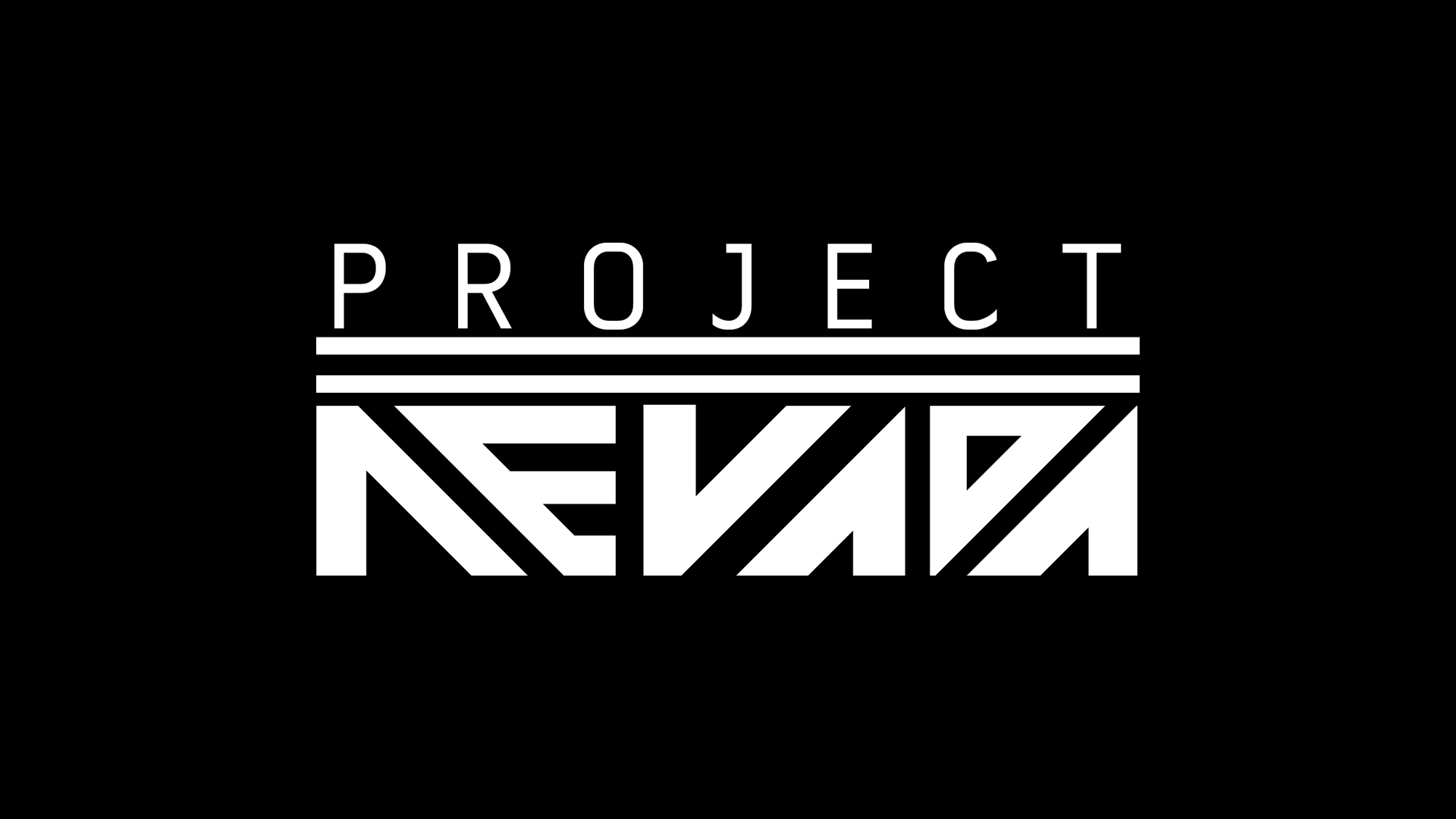
Downloads offline
*********************** IMPORTANT! ****************************
* The Fallout: New Vegas Script Extender (NVSE) is REQUIRED to run Project Nevada.
* The Fallout Mod Manager (FOMM) is HIGHLY RECOMMENDED for properly installing Project Nevada.
If you have any problems or questions, please take a look at the Troubleshooting and FAQ sections at the bottom of this description page first.
Project Nevada is a mod aiming to make Fallout: New Vegas a more interesting - eventually more challenging - but surely more fun experience for you.Created by the team responsible for the Fallout 3 Wanderers Edition (FWE), we're leaving the barren DC wasteland behind and move on west to new, exciting regions. Project Nevada is not an overhaul, instead it's organized as a set of themed modules. Each module can address different aspects of the game and target different audiences, but they are also designed to work in conjunction. Our vision is to allow players picking the modules they want and using them together with any mod they like, instead of forcing them to make the all-or-nothing choice. See the next sections for detailed descriptions and features of all current modules.Further general objectives and design concepts are:* Easy installation and setup; no load order or complicated dependencies.*
Great customization through different modules and an in-game menu
* Rather keep things straightforward and enjoyable than overly complicated and tedious.
* Avoid changes that could conflict with other mods unless they are absolutely necessary.
* Blend features in as good as possible - players shouldn't feel reminded that they're using a mod.
Module Version: 1.0
The Core module is the foundation of Project Nevada, and as such required by all other modules.It adds the gameplay features found in popular first-person-shooter games that were missing in New Vegas.Some of those features are improved versions of already well-known Fallout 3 mods, like the Grenade Hotkey, Bullet Time or Sprint.All of them are rewritten from the ground up, with exciting new features like the support for several VATS perks in Bullet Time and support for throwing weapons with the grenade hotkey.
Others are brand new, like the Dynamic Crosshair that changes it size according to the current weapon spread.
Each of those features can be individually enabled or disabled in-game. They are fully script-based to play along well with other mods.
To allow customization, the Core module implements a Control Panel, which can be accessed directly from the pause menu.
Other mods may extend the Control Panel without conflict and make use of the provided methods for streamlined hotkey assignment.
Since the Core module avoids conflicting changes, players are free run it alongside any other mods, including their favorite overhaul.
[size=3]> Details[/size]
Selectable Features * Dynamic Crosshair* Bullet Time * Sprint
* Grenade Hotkey
* Variable Zoom for scoped weapons
* Slower Backpedaling
* First-person Visor Overlays for helmets
* Immersive Health Visuals
Infrastructure
* Extensible Control Panel
* Streamlined Hotkey Management 
[size=3]Module Version: 1.0[/size]
Even though humanity nuked itself back into the Stone Age, you don't have to fight with sticks and stones.Some of man's most advanced technological creations have been preserved - and the Cyberware module gives you the chance to obtain them!Practically this means new features are associated with cybernetic implants and high-tech equipment.Examples include enhanced vision modes for power armor helmets and bionic legs allowing you to charge towards your enemies with super-human speed.While for equipment existing items are used, the cybernetic implants come with a custom interface to attach and manage them.Unique implants that grant powerful abilities are placed all over the wasteland in rewarding locations.Other, less powerful implants can be obtained from selected vendors, though with the proper Science skill those can be upgraded up to 3 times.The whole system is balanced by several mechanisms, like limiting the number of implants that can be attached at the same time, or requiring energy supply for special equipment.
[size=3]> Details[/size]
Head Implants
* AR Scanner: Real-time target analysis
* Bionic Eyes: Enhanced vision modes
* Empathy Synthesizer: Charisma +1
* Logic Co-Processor: Intelligence +1
* Optics Enhancer: Perception +1
* Probability Calculator: Luck +1
* Voice Modulator: Speech +2(3,4,5), Barter +2(3,4,5)
Torso Implants
* Adrenaline Booster: AP regeneration bonus for kills
* Hypertrophy Accelerator: Strength +1
* Monocyte Breeder: Health regeneration
* Nociception Regulator: Endurance +1
* Reflex Booster: Agility +1
* Stealth Nano-Bots: Controllable stealth field
* Sub-Dermal Armor: DT +4
* Synthetic Lungs: 25% lower Sprint AP drain, water breathing
Arm Implants
* Kinetic Accelerator: Attack and reload 25% (50%) faster during bullet time
* Nanobionic Weave: Limb regeneration
* Hand Stabilizer: Lockpick +2(3,4,5), Repair +2(3,4,5)
* Motor Memorizer: Guns +2(3,4,5), Energy Weapons +2(3,4,5)
* Neural Datatool: Science +4(6,8,10)
* Razor Nails: Unarmed critical chance and damage increased by 25% (40,55,70)
Leg Implants
* Kinetic Accelerator: Surroundings slowed down by 25% (50%) during sprint
* Nanobionic Weave: Limb regeneration
* Tread Damper: Sneak +4(6,8,10)
* Weight Absorber: Carry weight +10(20,30,40)
Tech
* Enhanced vision modes for power armor helmets and other advanced headgear
* Stealth Boy field is controllable and status is displayed in the HUD
[size=3]Module Version: Not yet released![/size]
This module aims to bring back the challenge and balance known from Fallout3 Wanderers Edition and includes many tweaks to the FNV gameplay and difficulty.Combat will be quicker and deadlier and survival much harder.These changes are aimed to be very subtle and non-intrusive, making the game more challenging without inconveniencing the player.
[size=3]> Details[/size]
To be announced.
[size=3]Module Version: Not yet released![/size]
The Equipment module brings new weapons and armor to the Mojave Wasteland.Source of these items are the many excellent creations produced by the modding community, as well as those created by our own team.We aim to include only weapons and armor of high quality that fit well within the New Vegas environment and the Fallout universe in general.To ensure a seamless integration, the new items are carefully balanced and placed at appropriate locations, including vendors and loot lists.
[size=3]> Details[/size]
To be announced.
We really recommend using the Fallout Mod Manager to install Project Nevada!It will automatically copy the right files and take care of any conflicts with already installed mods.So before you can get started, you have to choose whether you want to do the FOMM installation (recommended) or a manual installation.Remember: The Core module is required in any case! If you don't like a specific feature, you can disable it in-game.
[size=3]> Automated Installation with FOMM[/size]
1. Start FOMM and click on Package Manager.2. In the top-right button menu, click on Add FOMod and select the downloaded archive file.3. Project Nevada will now appear in the list. Select it and click Activate. 4. In the installer window, select the modules you want, then click Install. If you are prompted to overwrite anything, click Yes to All.5. Done! OR
[size=3]> Manual Installation[/size]
1.
Locate the Data/ folder in your Fallout New Vegas installation directory. Typically it's found at Program Files/Steam/SteamApps/common/fallout new vegas/Data/.
2. Extract the contents of the downloaded archive file to your Data/ folder.
In case you are using any mod that modifies the interface:
3. Locate the Data/optional/ folder. In there, copy the contents of following directory your Data/ folder, depending on which interface mod you are using:
* Darn UI, if you're using DarNified UI.
* MTUI, if you're using MTUI.
* Remember, if you're using the default interface you can just skip this step.
4. In the New Vegas Launcher, click on Data Files and select the plugins you want.
5. Done!
* Problem: My game crashes right after starting it!Yes, that's pretty annoying! There are basically two things that can cause this:1. A missing master file (some plugins depend on other plugins, and if they can't find them the game crashes)If related to Project Nevada, this happens if you didn't install the Core plugin (which is required by all other modules).Fix it, by installing the Core module as well.2. A missing interface file.This one is a little trickier. If an interface file is used somewhere that does not exist anymore, the game crashes.To fix it, delete the menus/ folder in your Data/ directory, then reinstall any interface-related mods (for example MTUI, DarnUI, but also Project Nevada since it uses those interface files as well).* Problem: After I load a savegame, a message box tells me that Project Nevada wasn't properly installed.Basically, three things can cause this:1. Project Nevada wasn't properly installed :) If you did a manual install and forgot to follow step 3 in the guide above, this is what happens. To fix it, install Project Nevada properly as described in Section 3.2. You installed Project Nevada with an older version of FOMM. In this case it may happen that even though FOMM confirms a successful installation, some important changes were not made.So if your FOMM version is older than 0.13.21, upgrade it and re-install Project Nevada.
3. If this problem suddenly occurs when you were already running Project Nevada successfully, this means some other mod overwrote an interface file.
With FOMM, this should be fixed by simply deactivating Project and then activating it again. When using multiple mods that add new elements to the HUD, we recommend the Unified HUD Project to resolve any potential problems.
If you don't use FOMM, then this is where things will get complicated. First you have to find out which other mod causes the conflicts, then with that specific information you can ask for help in the comments.
* Problem: After I installed Project Nevada, my game is lagging/stuttering more than usual.
Even though we tried to optimize our scripts as good as possible, they can still cause considerable strain especially if your computer barely meets the minimum system requirements for Fallout: New Vegas.
You should try out the New Vegas Stutter Remover, in most cases it will will significantly increase performance.
If that doesn't help, try deactivating some of the features, for example the crosshair recoil or visor overlays.
* Problem: Since I installed Project Nevada, my game is very unstable and crashes all the time!
Personally, I've been playing with Project Nevada for over 20 hours without a single crash. Same goes for our other testers.
So currently the mod is not known to cause any instabilities. The problem is most likely somewhere else.
* Problem: After I installed Project Nevada MANUALLY, another interface-related mod is no longer working.
Unfortunately, when doing a MANUAL installation this can't be avoided. Either the last installed UI mod automatically overwrites files of all previous ones, or installation will become very complex for the user.
We chose the former. If you can't fix the problem yourself by editing the XML files, the solution is simple - just use the FOMM installer, it should automatically resolve any conflicts.
* Problem: Help! The Sprint/Zoom/Grenade Hotkey/... feature behaves very strangly.
While there may be multiple reasons for this (including that you encountered a real bug), it's most likely caused by a conflict with another mod that does the exact same thing.
For example, if you already have a Sprint mod installed, you either have to disable your old Sprint or disable the Project Nevada Sprint feature in the Control Panel.
A conflict might not always be as obvious as with the Sprint mod: Powered Power Armor, among the many other things it does, comes with its own zooming system.
Besides breaking our Enhanced Zoom, it can also cause problems with the Dynamic Crosshair - again, the only solution (until there's a compatiblity patch) is to disable these features in our Control Panel.
If you decide to disable certain Project Nevada features, there's one important issue though: You must not use cybernetic implants that improve the disabled feature, because it might be re-enabled when the implant is installed.
If your problem wasn't covered here, describe your issues in the comments section. Surely our team or someone else will be able to provide assistance.
Avoid sending PM's to members of our team unless you have a very specific request. While we will usually answer at some point, you'll have a much higher chance of getting (fast) help when asking in the comments.
* Question: How do I sprint?With the Run/Walk hotkey. By default it's the left shift key.* Question: How do I use specific features of this mod?The Dynamic Crosshair is activated automatically whenever you're carrying an unholstered ranged weapon.Immersive Health Visuals will automatically dim your vision when you're low on health.The visor overlays are displayed when wearing certain headgear (Power Armor helmets for example). All of the vanilla helmets are supported, though if you found one we missed, please notify us in the comments.For the rest of the features, the default hotkeys are:- Bullet Time (C)- Stealth Field (X)- Throw Grenade (G)- Select Grenade (H)- Control Panel (Hold P)- Zoom In (MWheel Up)- Zoom Out (MWheel Down)- Change Vision Mode (M)Not all of those are available at all times:- The Grenade Hotkey requires you to have something throwable.- Zooming in or out only works when aiming with a scoped weapon.- For the Stealth Field, you either have to use a Stealth Boy, have a stealth implant installed or wear stealth armor. Energy cells might be needed as well.- Enhanced Vision Modes require certain headgear (see the Readme for a full list), or an installed implant (Bionic Eyes). Energy cells might be needed as well.* Question: How do I use cybernetic implants?Generally, it's a two-step process:
1. Find or buy an implant item.
2. Find a doctor who can install it.
Highly qualified doctors can install implants by default; others have the potential to do it, but need some training first.
This training is done by finding a surgery manual and bringing it to the doctor.
Usanagi in the New Vegas Medical clinic is an example for a highly qualified doctor. Doc Mitchell in Goodsprings requires training first.
Here's the quickest way to get an implant after starting a new game:
1. Pick up the implant in Doc Mitchell's house, right in the room where you wake up at first.
2. Go to the Goodsprings School, you can find a surgery manual in the locked safe there.
3. Take the manual back to Doc Mitchell and talk to him. The dialogue option for cybernetic surgery will be available now.
A full list with all doctors, implants and training manuals can be found in our Readme.
* Question: What happens if I already have some of the default implants installed? Will I lose them? Do I have to buy them again?
You won't lose existing implants, and neither do you have to buy them again. Any pre-existing implant perks will be removed and instead the respective implant item is added to the player's inventory.
These items then can be re-installed with the new Cyberware interface (see previous questions if you don't know how this works yet).
* Question: Is this mod compatible with an XBOX360 controller?
Project Nevada uses several keyboard hotkeys. Assigning them to controller buttons is not supported by NVSE.
What should work, however, is avoiding this problem by using an external program like Xpadder. It allows you to map controller buttons to keys on your keyboard.
* Question: I'm a modder myself and I'm interested in using Project Nevada's features for custom mods. Is there some kind of documentation?
We started working on a Modder's Guide. While not completely finished yet, it already contains a lot of useful information, including how to add Visor Overlays or Enhanced Vision Modes to custom armor.
top